Welcome to this installment of Bloggy Thursdays, where I share with my fellow bloggers tips and tutorials to maximize and better your blog. While I do not consider myself an expert, I do like to think that after 10+ years of blogging — in addition to my technical knowledge — I know more than the average blogger when it comes to making your blog more appealing to readers.
Do you have any comments, questions, or topics you’d like to see covered here? Please send me a message via my contact form. Enjoy!
Today’s Bloggy Thursdays is in response to a question from Carol, who asked:
Hola, Jenny! I was wondering, what WordPress Stats plugin do you suggest?
As you can expect, there are numerous plugins available that will help you stay on top of your blog’s stats. I myself use three different methods — two of which are WordPress plugins — to track the visitors to my site, and I use them all for different purposes.
The first is the Jetpack by WordPress.com plugin, which is the same tracking engine used by WordPress.com sites. (Formerly, the WordPress.com Stats plugin was packaged on its own, but the stats feature is now bundled with Jetpack, which includes social media options, backup and security, spelling and grammar, and more — which were previously only available to WordPress.com users.)
The main advantage offered by Jetpack’s Site Stats is that it is seamlessly integrated within your Dashboard. I can see a short summary of stats on my Dashboard’s front page, or if I want more details, I can click on “Jetpack” -> “Site Stats” on WordPress’ left-hand menu to get a more in-depth picture of my visitors, traffic sources, incoming links, and outgoing links. As such, I like to use Site Stats for a quick overview of my visitors.
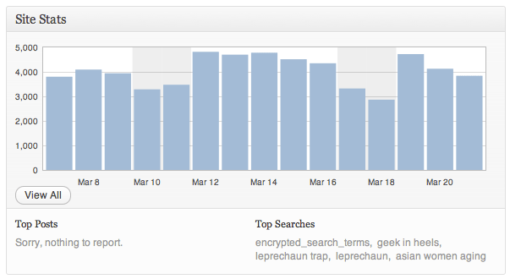
What the Jetpack Site Stats widget looks like on my WordPress Dashboard.
I see this every time I log into my site — AWESOME for a quick glance!
The second stats plugin I have installed on this blog is WassUp. The key point to this plugin is that it provides real-time stats of your visitors — the extremely detailed information it provides tells me exactly how many people are viewing the site at any given point, what type of browser they’re using, where they’re visiting from (the geo-location as well as the IP address), how they came to my blog (i.e., referrers), which page(s) they’ve visited, if they’ve left a comment…and more!
It is a very stalker-ish plugin, and is a favorite of SEO or statistics nuts. 😛
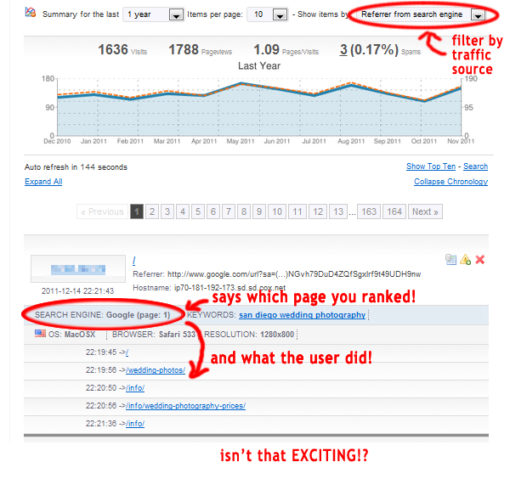
I currently do not have a good screenshot of WassUp in action (reason explained below)
so here is a great one, with labels, from WebCunningham.
The downsite to WassUp is that it obviously takes up a lot of resources and has the potential to slow down your site. For this reason, I have it deactivated at most times — I only tend to activate it when I am getting particularly a large number of hits and I want to immediately find out the source of the referral, if I am receiving an usual amount of spam comments, or I just want to find out more about a visitor in general. 😉
The third resource I use to monitor my blog stats is probably the most widely-used: Google Analytics. I actually have my Analytics account set up so that I receive a daily email with the previous day’s stats (find out how here), but I do not pay too much attention to it because I get a quick and easy overview of my stats from Jetpack’s Site Stats every time I log into my blog’s Dashboard.
So why do I even keep an Analytics account? It is because it is so widely used and trusted — it is an easy and free citation method. Plus, if any potential sponsor asks for proof of my stats, I can easily forward them my latest Analytics report!
(If you prefer to have Google Analytics as your primary method of tracking your site stats, I recommend the Google Analytics for WordPress plugin.)
# # #
I hope that helped, Carol! If you, or anyone else has any questions, please feel free to leave a comment!
And if any bloggers have additional questions about blogging, or a suggestion for Bloggy Thursdays, please shoot me a message!
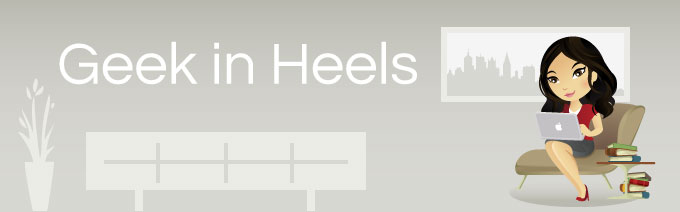
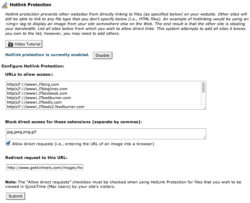
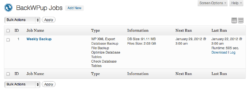
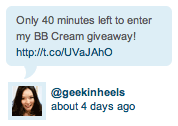
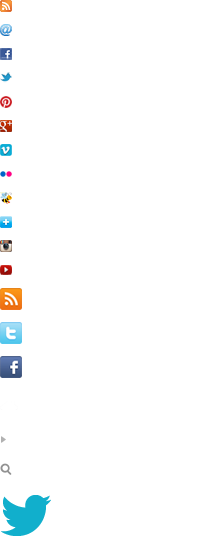
 I like books, gadgets, spicy food, and art. I dislike shopping, hot weather, and the laws of entropy. Although I am a self-proclaimed computer nerd, I still have a love for handbags and makeup... and I am always teetering on high heels. To learn more about me, visit the
I like books, gadgets, spicy food, and art. I dislike shopping, hot weather, and the laws of entropy. Although I am a self-proclaimed computer nerd, I still have a love for handbags and makeup... and I am always teetering on high heels. To learn more about me, visit the 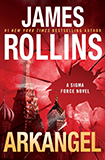
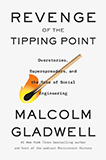
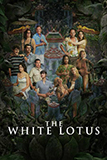
Holy crap people can tell all this stuff when you visit a blog!? Ha I need to be more careful about my stalking!!!!
I didn’t know you could use jetpack for stats. Neat tip. Another free tracking tool I’d like to suggest is the tool most hosting services include in the cpanel, like awstats or webalizer. They’re not very robust but are a good barebones, accurate way to measure your traffic.
Thanks, Jenny. I use Daily Stat now and it’s weird because it starts a new day in the middle of the current one…
I’m using Jetpack stats. When I see “Facebook” in the referral box, does that mean that someone shared one of my blogs on Facebook or does it mean that someone got to my site by clicking a Facebook post that had my web url in it?
It could mean either thing, and unfortunately Jetpack’s referrals section do not go into much detail. This is a case where something like WassUp would be more beneficial.
Thank you! I could have spent a lot of time looking for an answer.
Hi..
So, I just stumbled upon your blog and already love it and have tried some things out. Since I am not very good at these geeky things, but I do have a blog, I tried reading and finding out more about all sorts of plugins and things that could make my blog better and could make me more knowledgeable. However, I seem to just make everything worst. I did this: I installed Wassup because I had read on your blog that it’s good and I was most pleased with it, until I did something bad.. very bad.. It somehow enetered my idiotic brain that I should copy the ip addresses of spiders shown by Wassup into a plugin called NoSoup, or more particularly, I used an option that NoSoup has with which you can redirect certain ips to other places so they won’t bother your blog/traffic.
After this, I hit save, refresh and.. blank.. My blog now refuses to appear, no matter what I do. And when I try to hit /cpanel, I get an error when I attempt to log in.
I’m sorry you had to read such an enormous comment, but could you maybe suggest what I did wrong or how I can fix it? Either of them would help greatly..
Thank you very much, your blog is now my daily dose of awesomeness.
WOW just what I was looking for. Came here by searching for blogging
This piece of writing will help the internet people for setting up new webpage or even a weblog from start to end.
actually have my Analytics account set up so that I receive a daily email with the previous day’s stats (find out how here), but I do not pay too much attention to it because
, I have it deactivated at most times — I only tend to activate it when I am getting The key point to this plugin is that it provides real-time stats of your visitors — the extremely detailed information it provides tells me exactly how
I only tend to activate it when I am getting particularly a large number of hits and I want to immediately find out the source of the referral,
I was having problems with Google analytics tracking my blog. Jetpack showed visitors right away. Thanks so much for the article.
[…] https://www.geekinheels.com/2012/03/22/bloggy-thursdays-how-to-track-visitors-on-your-wordpress-site.… […]
Does your blog have a contact page? I’m having problems locating it
but, I’d like to send you an e-mail. I’ve got some ideas
for your blog you might be interested in hearing. Either way, great blog and I look
forward to seeing it expand over time.
Please let me know if you’re looking for
a article author for your site. You have some
really good articles and I think I would be
a good asset. If you ever want to take some of the load off, I’d absolutely
love to write some material for your blog in exchange for a link back to mine.
Please shoot me an e-mail if interested. Cheers!
Thanks for the help! I am searching for plugin in wordpress that can track visitors in real-time, then i found your article. I’ll give it a try right now.
Thank you a lot for sharing this with all folks you actually recognize what you’re speaking about!
Bookmarked. Kindly additionally talk over with my
site =). We could have a hyperlink change contract
mong us